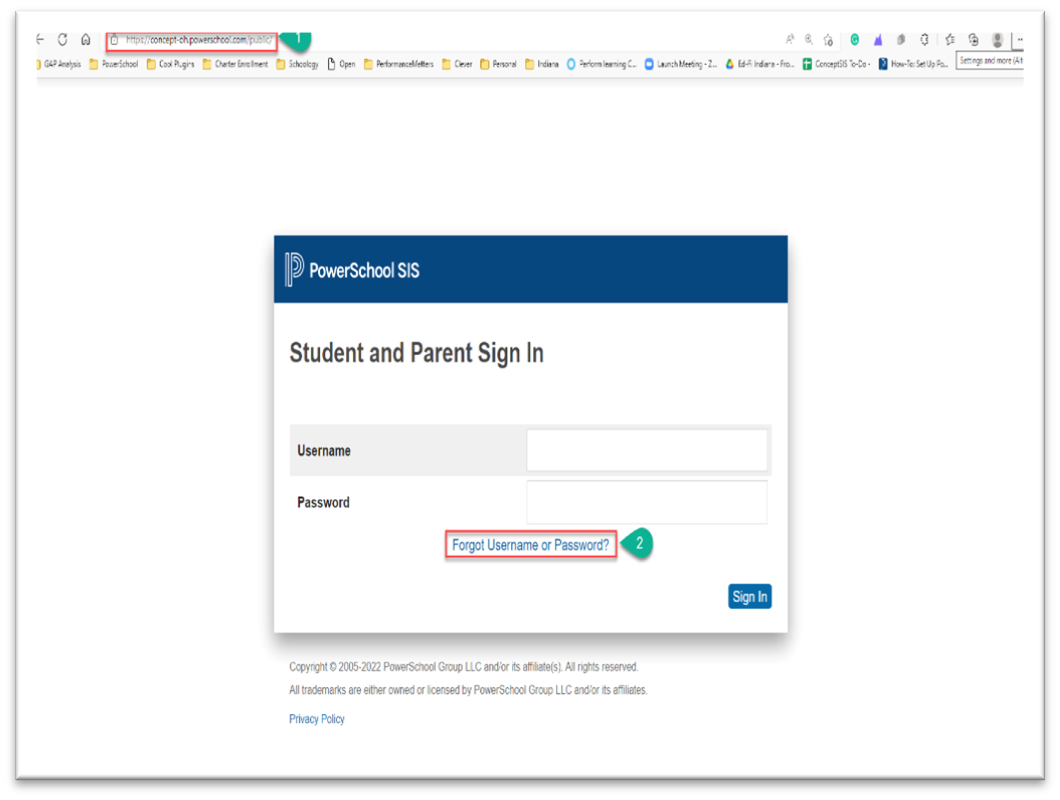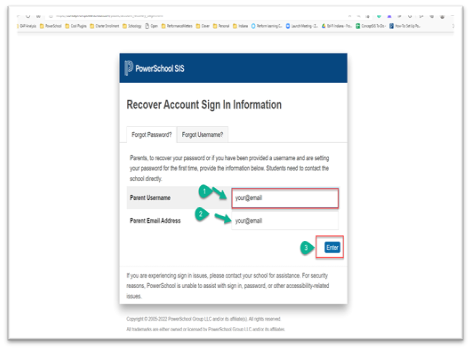Welcome to PowerSchool Mobile
Welcome to PowerSchool Mobile
PowerSchool Mobile gives you access to your student’s data right in the palm of your hand!
This article will help you get started using the PowerSchool Mobile app.
Device Requirements:
Mobile apps require the following operation system version installed on your device:
|
Mobile App |
OS |
|
PowerSchool Mobile (iOS) v21.4.5 |
iOS 12.0+ (iPhone, iPad, iPod Touch) |
|
PowerSchool Mobile (Android) v21.4.5 |
Android 8.0+ |
Mobile App Download
PowerSchool Mobile can be downloaded from the Apple App Store or the Google Play Store:
- iOS App: https://itunes.apple.com/us/app/powerschool-mobile/id973741088
- Android App: https://play.google.com/store/apps/details?id=com.powerschool.portal
Note:
- You can also open the App Store app on your iOS device and search for “PowerSchool”. PowerSchool apps should be the first results that appear.
- You can also open the Play Store app on your Android device and search for “PowerSchool”. PowerSchool apps should be the first results that appear.
Sign in to the PowerSchool Mobile App for iOS
After you have downloaded the mobile app to your device, configure the app to recognize the server at your school district and then sign into the app with your PowerSchool Student and Parent Portal username and password.
The PowerSchool Mobile app walks you through the process.
Enter the District Code (NMDD)
The district code is a four-digit code that you enter on the sign-in screen. This connects the app to the PowerSchool SIS at your school district.
You will click on the “Forgot Username and Password” link to reset your password.
- The district code is a four-digit code that you enter on the sign-in screen. This connects the app to the PowerSchool SIS at your school district. NMDD
- Click on the “Forgot Username or Password” link to reset your password.
- Username: Your email address
- You will receive an email to reset the password.
- You will then enter your username and password to sign into PowerSchool.
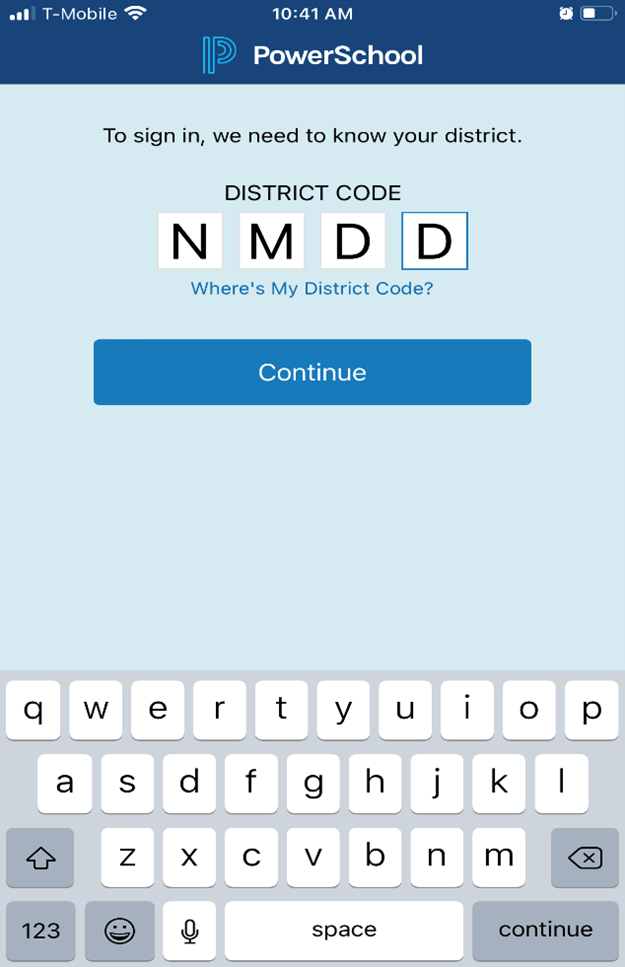
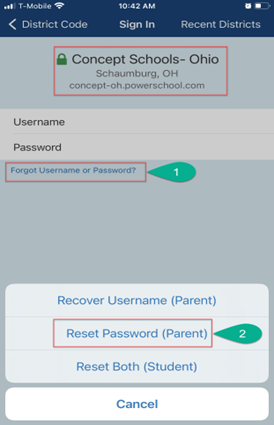
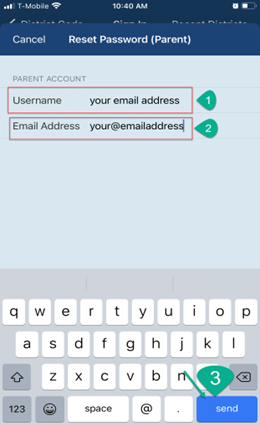
Log in to the PowerSchool Parent Portal from the Web Browser
- Open a web browser and type in concept-oh.powerschool.com
- Click on the “Forgot Username or Password” link
- Enter your school-associated email address into the “Parent Username” and “Parent Email Address” and click enter
- You will receive an email to reset the password.
- You will then enter your username and password to sign into PowerSchool.